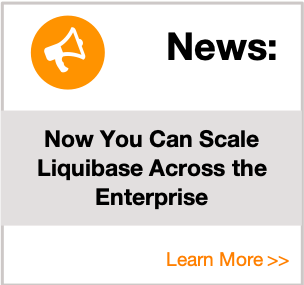How to Get Oracle Drivers using Maven
Liquibase and Maven require the use of drivers to read your database. This topic walks you through the process of getting Oracle drivers while using Maven.
Step 1: Add a Dependency
Add a dependency to the <dependencies> section of the Maven pom.xml, in your Maven project directory as follows:
<!-- https://mvnrepository.com/artifact/com.oracle.jdbc/ojdbc6 -->
<dependency>
<groupId>com.oracle.jdbc</groupId>
<artifactId>ojdbc8</artifactId>
<version>19.3.0.0</version>
</dependency>Step 2: Login to Oracle
Navigate to https://www.oracle.com/webapps/maven/register/license.html and log in. If you do not have an account, please create one at this time.
Step 3: Include the Repository
Update the settings.xml file located in your Maven project directory to include the maven.oracle.com repository:
<repository>
<id>maven.oracle.com</id>
<name>oracle-maven-repo</name>
<url>https://maven.oracle.com</url>
<layout>default</layout>
<releases>
<enabled>true</enabled>
<updatePolicy>always</updatePolicy>
</releases>
</repository>Step 4: Include the Plugin
Update your settings.xml file located in your Maven project directory to include the maven.oracle.com pluginRepository.
<pluginRepository>
<id>maven.oracle.com</id>
<url>https://maven.oracle.com</url>
</pluginRepository>Step 5: Include the Server
Update your settings.xml file in your Maven project directory to include the server for maven.oracle.com.
<server>
<id>maven.oracle.com </id>
<username>YOUR ORACLE USERNAME</username>
<password>YOUR ORACLE PASSWORD</password>
<configuration>
<basicAuthScope>
<host>ANY </host>
<port>ANY </port>
<realm>OAM 11g </realm>
</basicAuthScope>
<httpConfiguration>
<all>
<params>
<property>
<name>http.protocol.allow-circular-redirects </name>
<value>%b,true </value>
</property>
</params>
</all>
</httpConfiguration>
</configuration>
</server>Step 6: Create a settings-security.xml File
Create a settings-security.xml file in your .m2 directory with your Oracle password in an encrypted format.
Example: {USER_HOME}/.m2/ directory.
- Encrypt your master password:
mvn -encrypt-master-password <your_password> - Copy the encrypted password from the console.
- Paste the encrypted password into the
settings-security.xmlfile located in your .m2 folder:
<settingsSecurity>
<master>{YOUR ENCRYPTED MASTER PASSWORD}</master>
</settingsSecurity> Step 7: Configure Maven
Configure Maven with an HTTP Wagon compatible with maven.oracle.com.
- Download the HTTP Wagon jar from Maven Central.
- Copy the wagon-http jar into:
MAVEN_HOME/lib/ext/
To verify the configuration is correct, run mvn compile. If there are no errors stating that artifact com.oracle.jdbc cannot be
found in repo.maven.apache.org, then everything is configured correctly. If you are getting this error, make sure you have not omitted a step in these instructions.