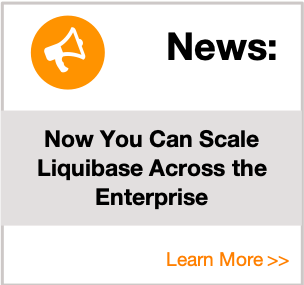Maven Liquibase Plugin
Liquibase can be controlled via a Maven plug-in which can be obtained from the central Maven repository.
You can find all the versions of the Liquibase-core and Maven plugins in the central repository by going here.
We recommend using Apache Maven 3.1.x or newer to make it easier to configure the log-level of Liquibase Maven Plugin with MAVEN_OPTs or by passing the following command:
-Dorg.slf4j.simpleLogger.defaultLogLevel=DEBUG
Goals Available
- liquibase:changelogSync
- liquibase:changelogSyncSQL
- liquibase:clearCheckSums
- liquibase:dbDoc
- liquibase:diff
- liquibase:dropAll
- liquibase:generateChangeLog
- liquibase:help
- liquibase:listLocks
- liquibase:releaseLocks
- liquibase:rollback
- liquibase:rollbackSQL
- liquibase:status
- liquibase:tag
- liquibase:update
- liquibase:updateSQL
- liquibase:updateTestingRollback
- liquibase:futureRollbackSQL
- liquibase:migrate DEPRECATED use update instead
- liquibase:migrateSQL DEPRECATED use updateSQL instead
Configuration and Usage
Configuration of the plugin is done via the <plugins> section of the pom.xml, specifying the configuration and execution phase to bind the plugin to.
Each goal has its own configuration parameters, but some of which are common to other plugin goals, for more information on all the configuration parameters available for a specific goal click on the link to goal above.
Paths to files
As of version 1.6.1.0 of the Maven plugin all files are resolved from the maven test classpath for the Maven project or an absolute path. This allows for DatabaseChangeLogs to be present in other Maven artifacts (on the classpath) and able to be used to invoke liquibase on a database.
Using Configuration Property Files
Configuration settings for the Maven Liquibase plugin can be specified in standard Java Property files. If a configuration property file is specified it will be used to setup the properties for the invocation of the Maven Liquibase plugin.
For each property defined in the file that matches a property in the goal being invoked that property of the goal will be set. If the property does not match any of the properties for the goal, then a warning will be displayed to the user, but execution will continue.
The reason for only printing a warning is to allow a user to define a single master configuration property file that can be resused for multiple Maven Liquibase goals like liquibase:update and liquibase:tag.
Using both a Configuration Property File and specifying Configuration Values
It is possible to specify a Configuration Property File and individual Properties in the <configuration> section of the Maven Liquibase plugin.
If this is done the properties specified in the <configuration> section will be used in preference over those defined in the properties file.
If this behaviour is not desirable, then the properties file can be setup to override the specified properties in the <configuration> section by adding the following to the <configuration> section;
<propertyFileWillOverride>true</propertyFileWillOverride>Example of Maven Liquibase Update
You need to ensure that you include the relevant JDBC driver for your database in the dependency section of Maven POM file.
MySQL example:
<project>
<dependencies>
<dependency>
<groupId>mysql</groupId>
<artifactId>mysql-connector-java</artifactId>
<!-- Replace with the version of the MySQL driver you want to use -->
<version>${mysql-version}</version>
</dependency>
</dependencies>
</project>Oracle example (thin driver):
<project>
<dependencies>
<dependency>
<groupId>com.oracle</groupId>
<artifactId>ojdbc14</artifactId>
<version>10.2.0.4</version>
</dependency>
</dependencies>
</project>The following is a sample configuration for the Liquibase Maven plugin, version 1.6.1.0, showing an example of the liquibase:update goal;
<project>
<build>
<plugins>
<plugin>
<groupId>org.liquibase</groupId>
<artifactId>liquibase-maven-plugin</artifactId>
<configuration>
<propertyFile>src/main/resources/liquibase/liquibase.properties</propertyFile>
</configuration>
<executions>
<execution>
<phase>process-resources</phase>
<goals>
<goal>update</goal>
</goals>
</execution>
</executions>
</plugin>
</plugins>
</build>
</project>This example configuration will execute the liquibase:update goal as part of the process-resources phase of the build. The parameters (database url, password, etc…) for running Liquibase are specified in the src/main/resources/liquibase.properties.
Note: The path to the file src/main/resources/liquibase.properties could be shortened to liquibase.properties if there was only one on the classpath.
All the parameters for executing the Maven Liquibase plugin can also be specified in <configuration> section of the plugin. Below is an example of this:
<plugin>
<groupId>org.liquibase</groupId>
<artifactId>liquibase-maven-plugin</artifactId>
<version>3.0.5</version>
<configuration>
<changeLogFile>src/main/resources/org/liquibase/business_table.xml</changeLogFile>
<driver>oracle.jdbc.driver.OracleDriver</driver>
<url>jdbc:oracle:thin:@tf-appserv-linux:1521:xe</url>
<username>liquibaseTest</username>
<password>pass</password>
</configuration>
<executions>
<execution>
<phase>process-resources</phase>
<goals>
<goal>update</goal>
</goals>
</execution>
</executions>
</plugin>Further configuration properties
To disable the popup dialog that confirms migrations on non-local databases, add the following code snippet:
<promptOnNonLocalDatabase>false</promptOnNonLocalDatabase>
Use the following maven command to get hints about all available configuration parameters within the Liquibase maven plugin:
mvn help:describe -DgroupId=org.liquibase -DartifactId=liquibase-maven-plugin -Dversion=2.0.1 -Dfull=true
Using a global configuration for multiple projects
Through the usage of a parent-pom (some call it company super-pom) it is possible to have a centralized Liquibase plugin configuration that applies to all your Maven child projects. For a detailed explanation of the super-pom concept, see Maven manual Pom section.
In this setup, the plugin configuration is set in the super-pom, so that it becomes available to all child projects. The adaptation to each project needs (database driver, jdbc url, etc.) is made through a local liquibase.properties file. In addition, since several configurations may be necessary inside the project, liquibase.properties can be filtered by with the Maven resource filtering system.
Parent pom.xml configuration:
<project>
<build>
<plugins>
<plugin>
<groupId>org.liquibase</groupId>
<artifactId>liquibase-maven-plugin</artifactId>
<version>x.x.x.x</version>
<configuration>
<propertyFileWillOverride>true</propertyFileWillOverride>
<propertyFile>target/classes/liquibase.properties</propertyFile>
</configuration>
</plugin>
</plugins>
</build>
</project>You want to replace x.x.x.x by the most recent version of the plugin.
As shown above, you may want to add an <executions> section, or put more configuration properties in the <configuration> section. Keep in mind that any modification will apply to all child projects. It is possible to some extent to override this global configuration in your local liquibase.properties file as <propertyFileWillOverride> is set to true. If you have a few exceptions among your projects but want to keep a global config for all the others, you can always add the <plugin> section to your child pom.xml. This will override the global config.
The liquibase.properties must be put in the src/main/resources folder, as well as your db.changelog.xml. It can hold as many properties as you need. Here’s an already quite complete example:
contexts: ${liquibase.contexts}
changeLogFile: com/company/client/project/db.changelog.xml
driver: ${dataSource.project.driverClass}
url: ${dataSource.project.jdbcURL}
username: ${dataSource.project.user}
password: ${dataSource.project.password}
verbose: true
dropFirst: false The placeholders are filtered by the Maven resource filtering system. In order to get your Maven standard resources/ folder filtered you need to have this config in your pom.xml:
<build>
<resources>
<resource>
<directory>src/main/resources</directory>
<filtering>true</filtering>
</resource>
</resources>
</build>See How do I filter resource files for more details.
In this particular setup, the project jdbc url, database driver, username and password are used for Liquibase as well.
The placeholders are replaced by values found in filter property files located in src/main/filters.
You can have as many property file filters as you need. To specify the filter to use on Maven execution, you need to use Maven profiles.
A typical invocation would look like this:
mvn resources:resources liquibase:update -P<profile_name>
Invoking the resources is necessary in order to have the liquibase.properties placeholders filtered. The -P option tells Maven the profile to use and thus the set of values (from the filter properties file) to use for filtering.
If you don’t need the filtering capabilities, you can replace in the super-pom plugin configuration with the following:
<propertyFile>target/classes/liquibase.properties</propertyFile> by <propertyFile>src/main/resources/liquibase.properties</propertyFile>
Invocation is then simplified to a mere: mvn liquibase:update.
The main advantages of this setup are:
- No Liquibase plugin configuration in your projects. Only the
liquibase.propertiesis required. - A unique place where to update the plugin version (you don’t need to manuall edit all your
pom.xmland commit them)